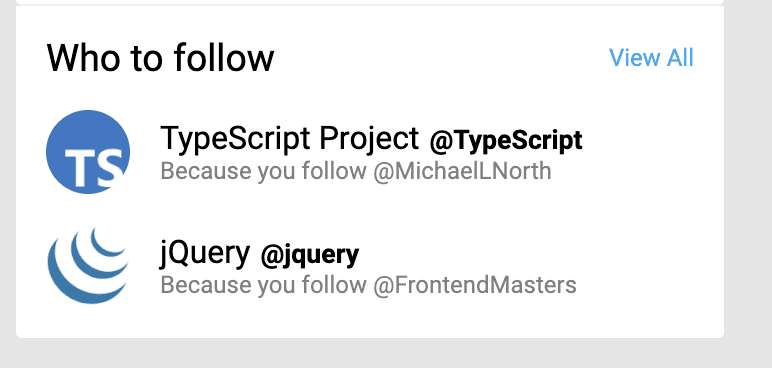Setting up the apollo client
The first thing we’ll need to do is bring the apollo graphql client into the app. Open client/src/index.tsx and
add the following import
ts
Create an apollo client, immediately after the imports in top-level module scope
ts
and finally, wrap the <App /> component with an <ApolloProvider>
diff
Our first “operation”
Open client/src/App.tsx and add these imports
ts
You may see some in-editor feedback telling you there’s a problem with './generated/graphql'. This is normal for now.
Next, add the following in top-level module scope
ts
Inside the component, before the function returns a JSX node, add the following
ts
And wire up these new pieces of data currentUser, suggestions in two places
diff
diff
Finally, it’s time to generate the GraphQL code for the client.
From within the ./client folder, run the following command
sh
You may need to restart your TS server and/or ESLint, but at this point when things settle you should get no type errors
Now, visit http://localhost:1234 and you should see the twitter UI. You’ll know that your data is coming through because you’ll see two “suggestion” items instead of one
Clean up any unused imports and variables (e.g., the SUGGESTIONS array in App.tsx) if you like.
Next, let’s go back to our API, and get some data coming from our database coming all the way through to the UI.